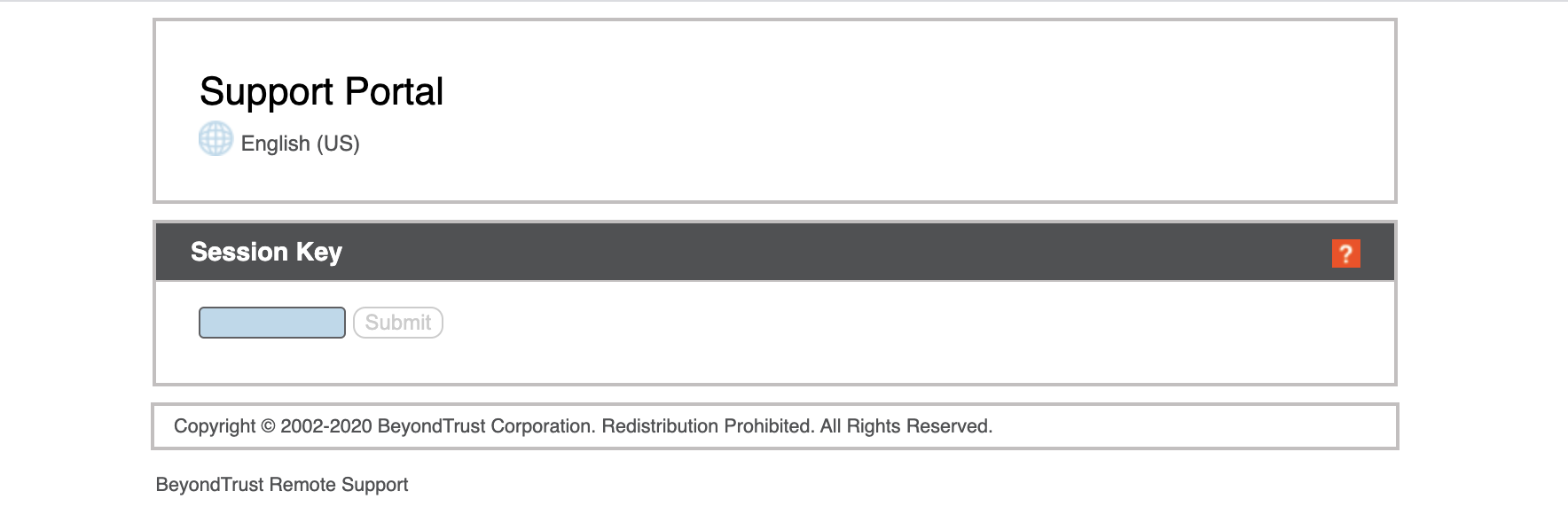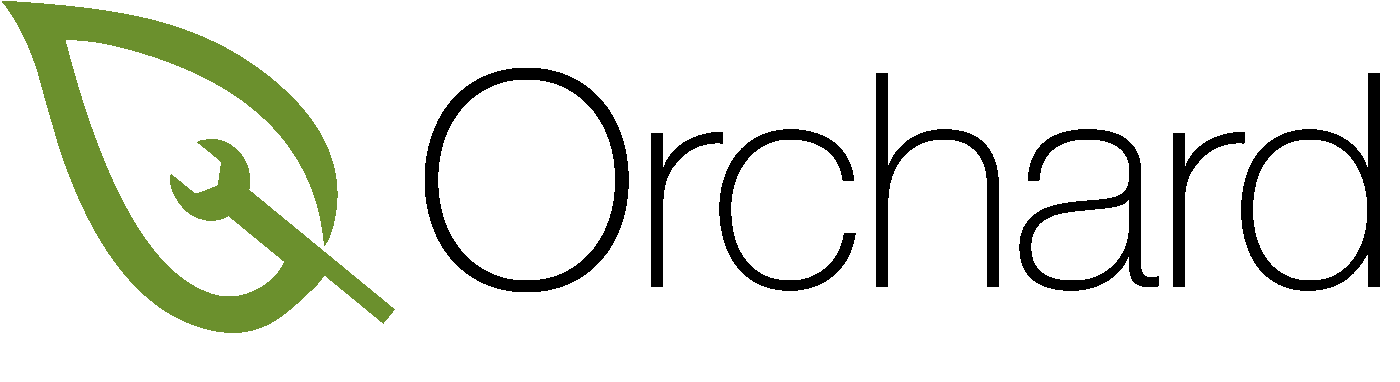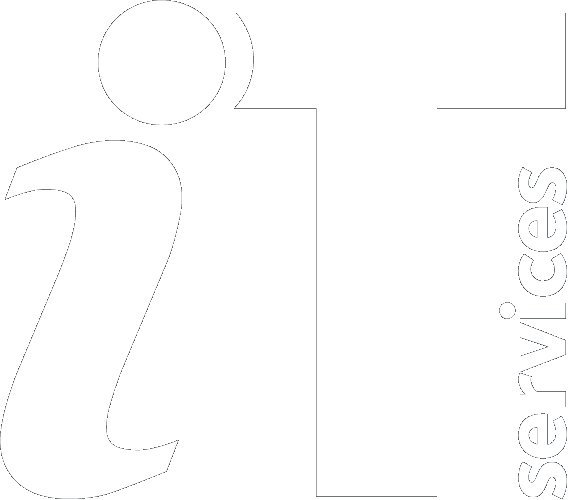|
Size: 1379
Comment:
|
Size: 1392
Comment:
|
| Deletions are marked like this. | Additions are marked like this. |
| Line 3: | Line 3: |
| == Bomgar Remote Support Tool == | |
| Line 5: | Line 4: |
| Bomgar is the preference when it comes to remotely supporting your Mac. | == Bomgar Jump client access == |
| Line 7: | Line 6: |
| ==== Jump client access ==== | Bomgar is the preference when it comes to remotely supporting your Mac. For our fully managed customers the Bomgar Jump client will be pre-installed with a new icon in the menu bar. {{attachment:Bomgarmenuicon.png}} |
| Line 9: | Line 8: |
| For our fully managed customers this will be pre-installed with a new icon in the menu bar. {{attachment:Bomgarmenuicon.png}} Upon remotely connecting to your machine you will be presented with the option of allow the connection or deny. You can also send messages and end the session at any point from this window. |
Upon remotely connecting to your machine you will be presented with the option of Refuse the connection or Allow. You can also send messages and end the session at any point from this window. |
| Line 15: | Line 11: |
| When a connection is made and if we are required to take control of the machine then you will need to accept a Privacy Preference called Screen Recording. You only need to apply this setting once. The option is located within System Preferences / Security and Privacy .Select the Privacy tab, you will be presented with a check box for Remote Support Customer Client. | If we are required to take control of the machine then you are required to accept a Privacy Preference called Screen Recording. You only need to apply this setting once. The option is located within System Preferences / Security and Privacy . Navigate to the Privacy tab, scroll down to find Screen Recording you will be presented with a checkbox for Remote Support Customer Client. |
| Line 20: | Line 16: |
| ==== Manual access ==== | ==== Manual Bomgar access ==== |
| Line 22: | Line 18: |
| If you require a manual remote support session, we will direct you, along with a one time code to the remote support portal https://remotesupport.it.ox.ac.uk/ where you will be asked to download and install the Bomgar remote support client for access. | If you do require remote support, we can direct you, along with a one time code to the remote support portal https://remotesupport.it.ox.ac.uk/ where you will be asked to download and install a unique Bomgar remote support client for a one off remote session. |
Remote Support for your Orchard Mac
Bomgar Jump client access
Bomgar is the preference when it comes to remotely supporting your Mac. For our fully managed customers the Bomgar Jump client will be pre-installed with a new icon in the menu bar. ![]()
Upon remotely connecting to your machine you will be presented with the option of Refuse the connection or Allow. You can also send messages and end the session at any point from this window. 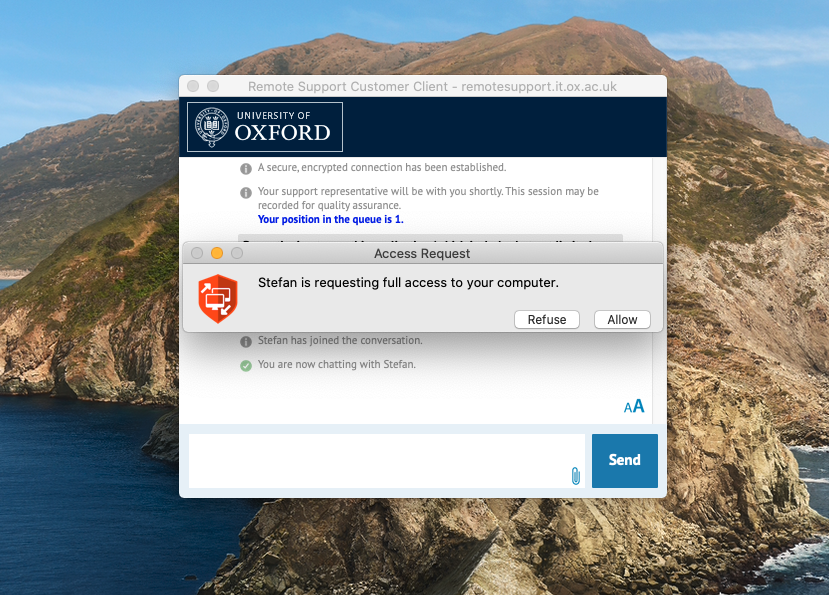
If we are required to take control of the machine then you are required to accept a Privacy Preference called Screen Recording. You only need to apply this setting once. The option is located within System Preferences / Security and Privacy . Navigate to the Privacy tab, scroll down to find Screen Recording you will be presented with a checkbox for Remote Support Customer Client.
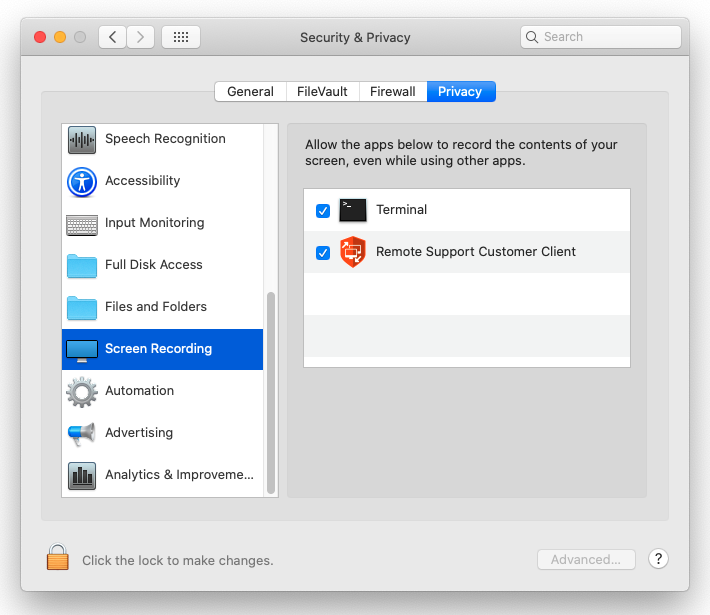
Manual Bomgar access
If you do require remote support, we can direct you, along with a one time code to the remote support portal https://remotesupport.it.ox.ac.uk/ where you will be asked to download and install a unique Bomgar remote support client for a one off remote session.