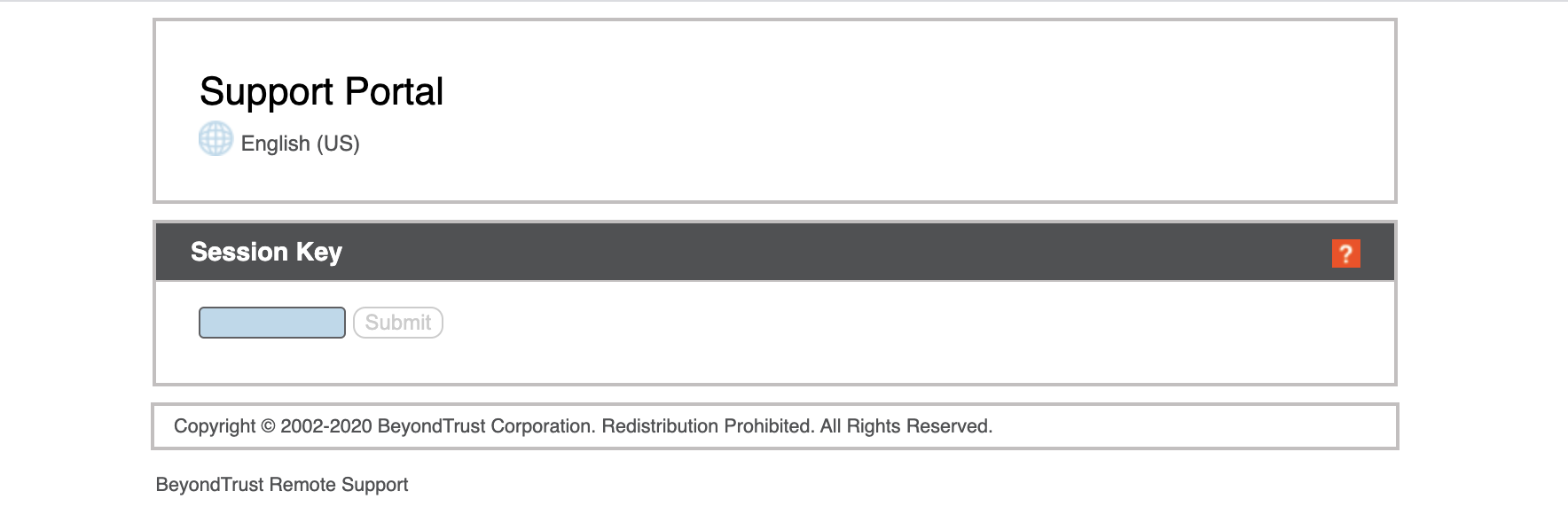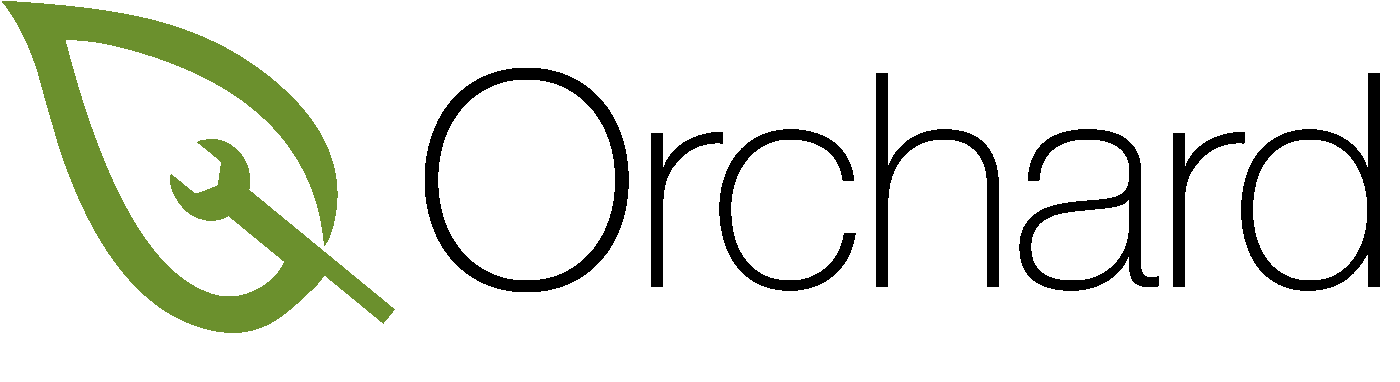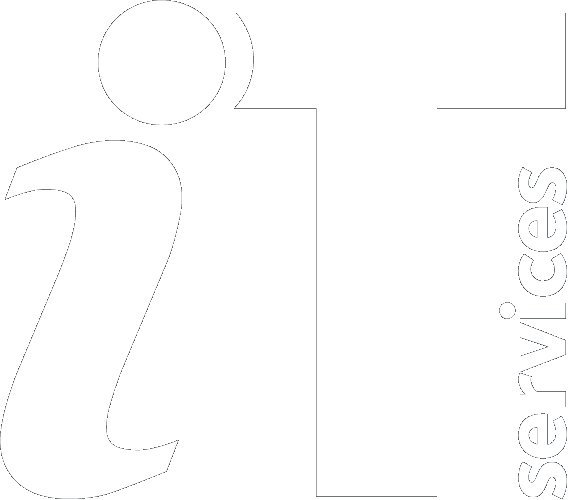Remote Support for your Orchard Mac
Bomgar Jump client access
Bomgar is now the Orchard team's preferred method for remotely supporting your Mac. It has end-to-end encryption for security and requires you to give your permission before allowing remote access. For our fully managed customers the Bomgar Jump client is pre-installed with this icon in the menu bar. ![]()
Starting the session
Upon remotely connecting to your machine you will be presented with the option of Refuse the connection or Allow. If you are not expecting a connection, please click Refuse. The Orchard team will always contact you prior to attempting to connect.
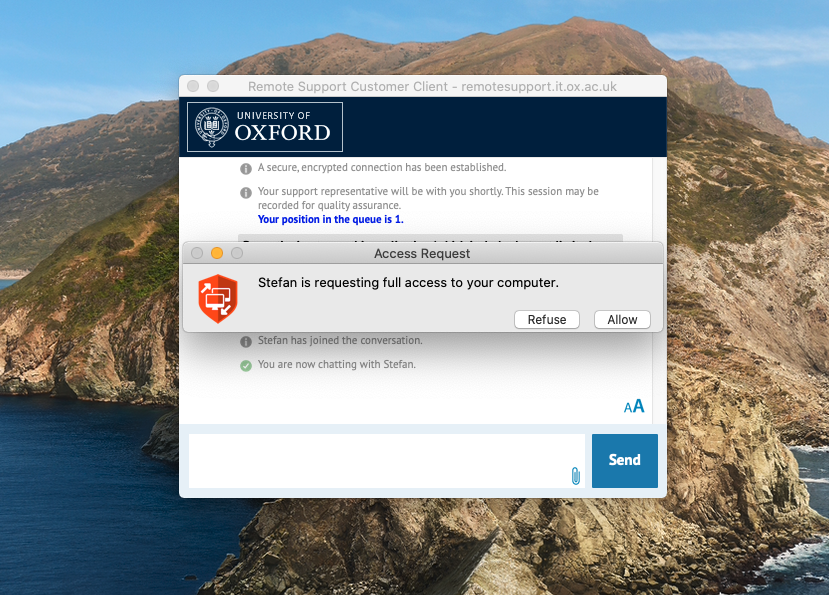
The first time we connect to your Mac you are required to accept a Privacy Preference called Screen Recording. You only need to apply this setting once.
The option is located within System Preferences, Security and Privacy, Navigate to the Privacy tab, scroll down to find Screen Recording you will be presented with a checkbox for Remote Support Customer Client.
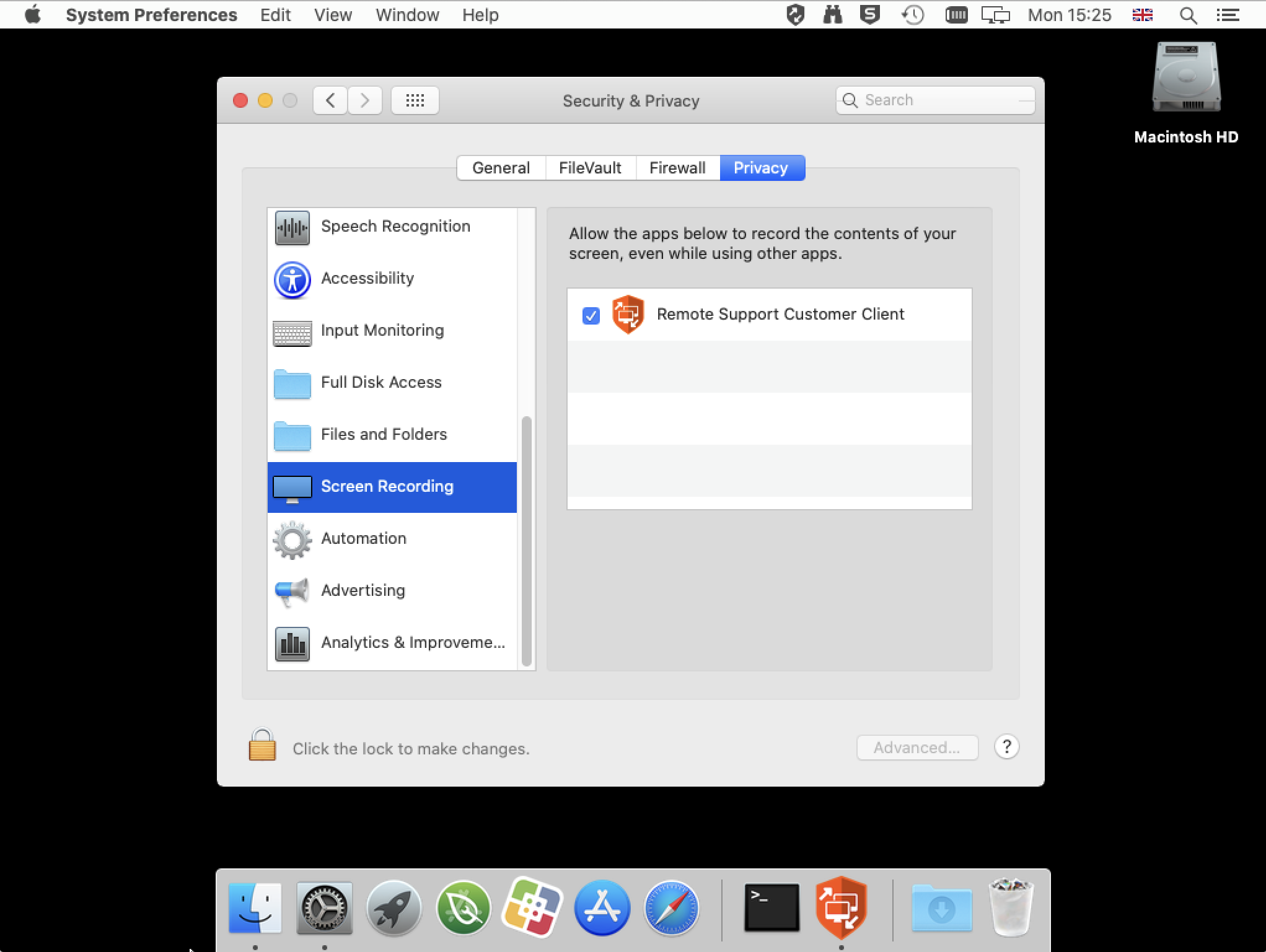
Ending the session
Once the session is completed you will receive confirmation that all activity on your Mac has been stopped. Click OK to remove the window. Should you wish to end the session early then select STOP SHARING.
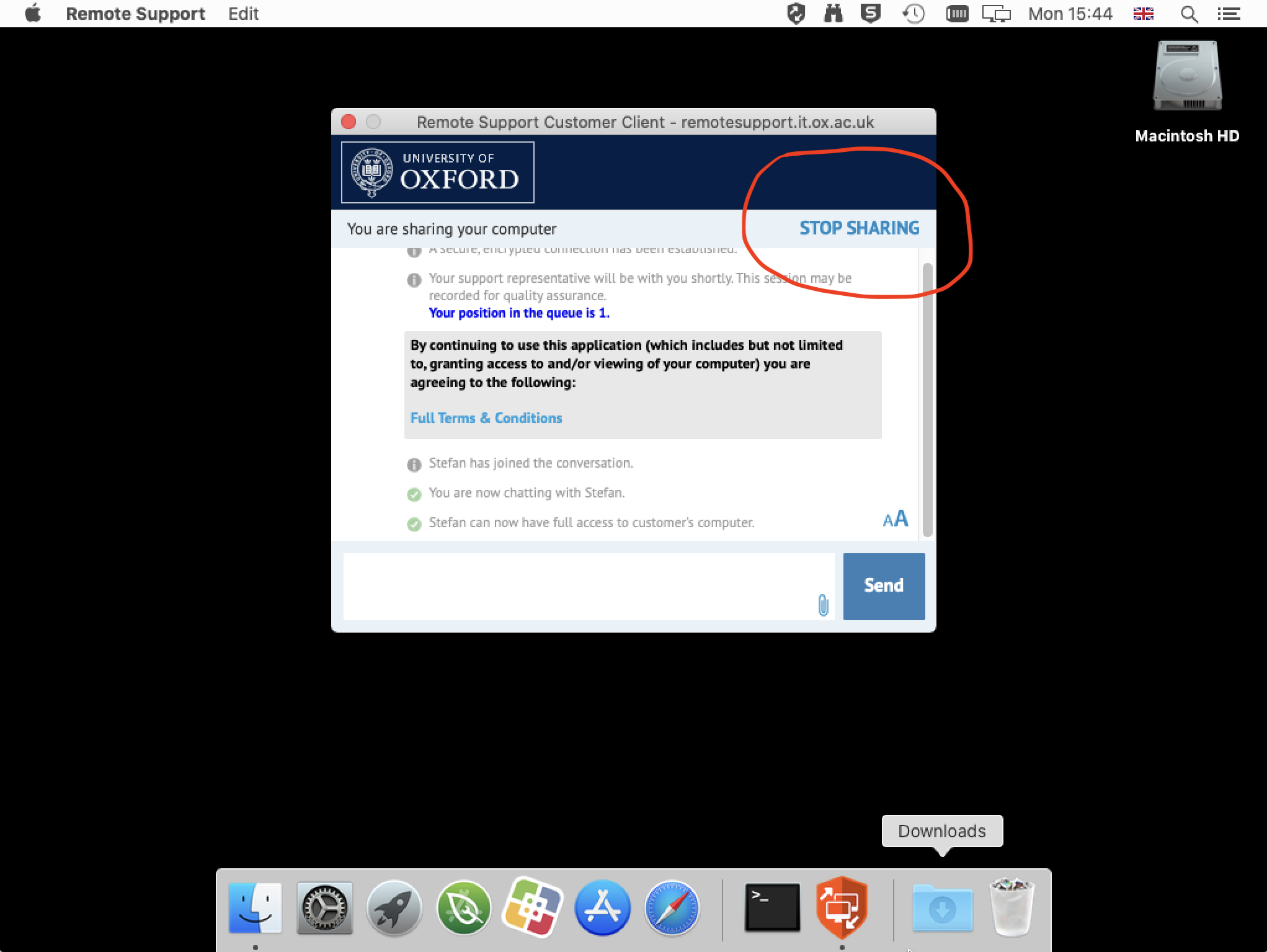
Manual Bomgar access
We will direct you, along with a one time code to the remote support portal https://remotesupport.it.ox.ac.uk/ where you will be asked to download and install a unique Bomgar remote support client for a one off remote session.