macOS 15 Sequoia
Available to install now
macOS 15 Sequoia is now available to install via System Settings/Software Update. This is our recommended method of upgrading. This new macOS update brings a great number of improved features such as Apple Intelligence and more enhanced security.
For detailed information on the new macOS visit - https://www.apple.com/macos/macos-sequoia/pdf/macOS_All_New_Features_Sept_2024.pdf
Upgrade Prerequisites
A compatible macOS device *should the macOS Sequoia update not appear, please consider your device as not compatible. Note macOS Sequoia is compatible with the following devices https://support.apple.com/en-gb/120282
This major macOS upgrade normally requires 10gb of free hard disk space but can require up to 44gb of storage space. For assistance on optimising the storage on your Mac prior to upgrading, please visit - https://support.apple.com/en-gb/102624
Using Wi-Fi to upgrade
If you are using Wi-Fi to upgrade, please use our guide to work out roughly how long the download to upgrade will take.
Connection Speed (Mbps) |
Approximate Download Time |
10 |
3 hours |
20 |
1.5 hours |
50 |
40 minutes |
100 |
20 minutes |
Upgrade via System Settings/Software Update
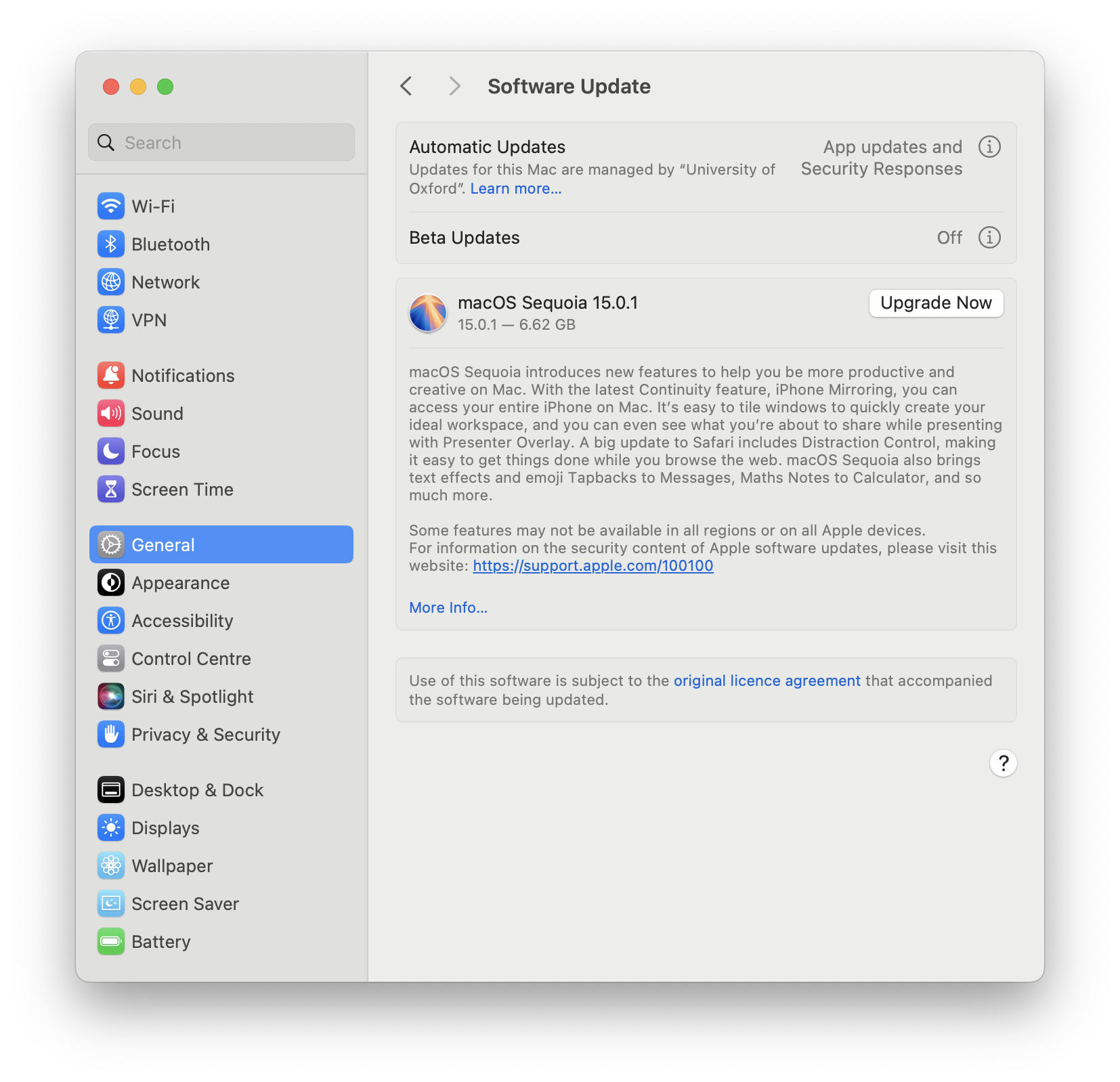
- Click System Settings in the Dock or via the Apple symbol in the menu bar.
- Navigate to General/Software Update.
- Click on the Upgrade Now.
- Follow any on-screen prompts, you will be asked for username and password.
- Please note, your Mac will reboot as part of this process.
Please note, If you encounter any prompt for administrative elevation, then proceed to the Self Service method below.
How to install macOS Sequoia via Self Service
This update method requires no administrative rights.
- Save and close any documents currently open.
Launch the Self Service app
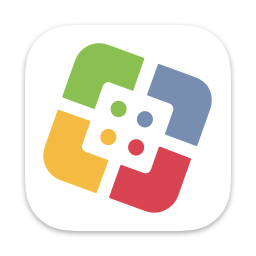 in your dock.
in your dock. - Locate the Upgrade to Sequoia policy, if unable to locate, click on the featured/core software menu. Now click the upgrade button.
- Follow any further on-screen prompts, you will be asked to enter your login password.
- Whilst the installer for macOS Sequoia downloads you can view the download progress; unless you click the OK button in which case this progress window will vanish, however, the download will continue in the background. Although you can keep using you Mac during the download phase, it is recommended to leave it alone to complete the entire process.
- Please be aware that the upgrade will reboot your Mac.
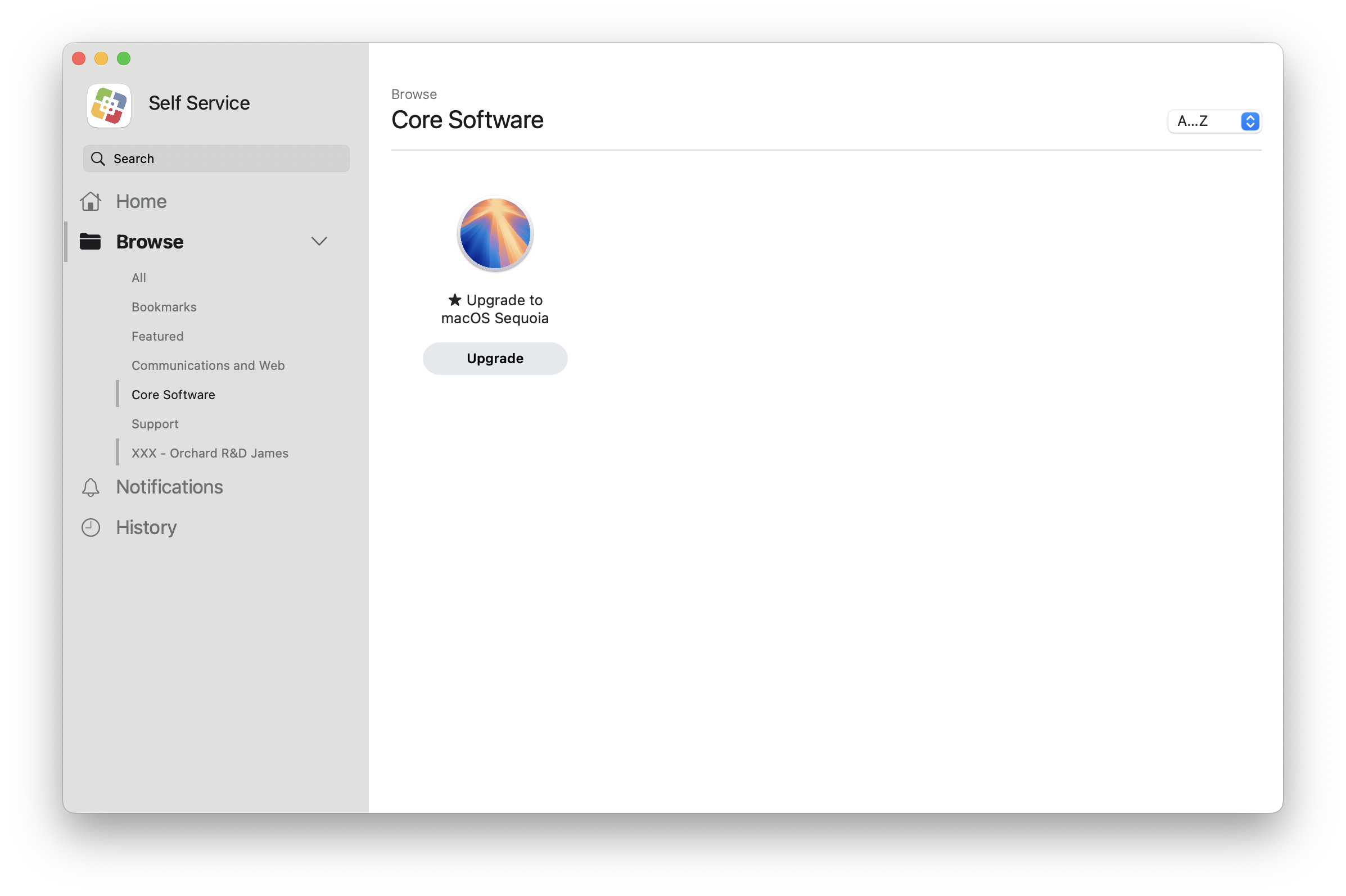
Allow roughly 1 hour for the upgrade to complete (older Intel Macs may require longer). After around 45 minutes you will need to log into your computer and the upgrade will continue for another 15 minutes. Your computer should then be ready to use.
Additional Information
Your computer may feel slightly slower immediately following the upgrade. This is due to the re-indexing of files on your disk for Spotlight and other optimisations. We are not aware of incompatibilities with any software that Orchard currently provides.
If you have any questions or macOS 15 Sequoia upgrade is not available to you, please contact your local IT Support. For contact details, see Support