Mounting departmental shares & CONNECT home folder
If you are an Orchard Mac user that requires access to a CONNECT home drive or departmental share remotely, this can be accomplished when connected to the Oxford network. There are a couple elements involved.
- Ensuring that the device is connected to the Oxford network securely via the VPN
- Manually mounting the departmental share remotely
Connecting to the Oxford VPN
If you have an Oxford VPN connection setup, please login and connect with your remote access password. If not please consult the Network settings within System Preferences and check to see if this has been setup, it should look like the picture below with a change in username credentials.
If you do not have the VPN setup and require assistance please email the Service Desk help@it.ox.ac.uk or call EXT 12345
If you have administrative privileges and would like to setup the VPN, please follow these instructions
http://help.it.ox.ac.uk/network/vpn/macosx-native/index
Mounting Departmental Shares such as Connect / Connect Home Drive
- Once you have a stable connection via the VPN
Select Go > Connect to Server
In the server address type in the full path of the server - example smb://connect.ox.ac.uk/OUDO
- Ensure you select the + symbol so to save the path to the server in the Favourite Servers list so this can be selected in the future.
- Select Connect
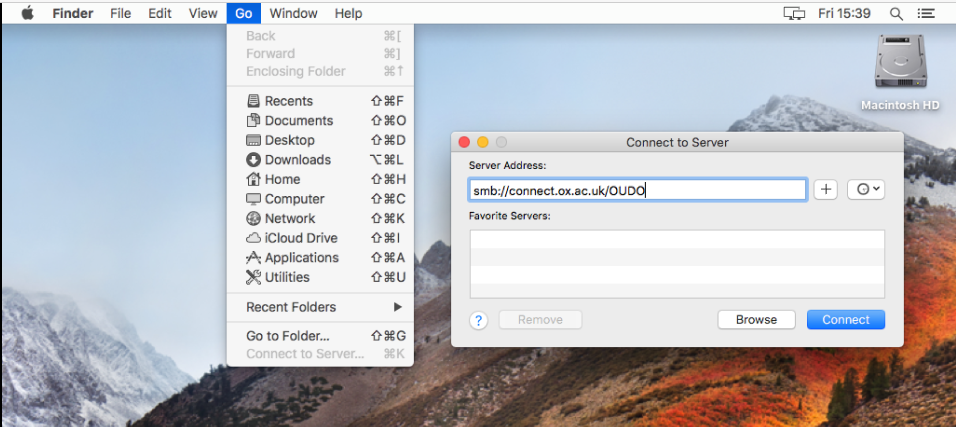
You will then need to enter credentials for that particular server, this should be different to the laptop username and password.
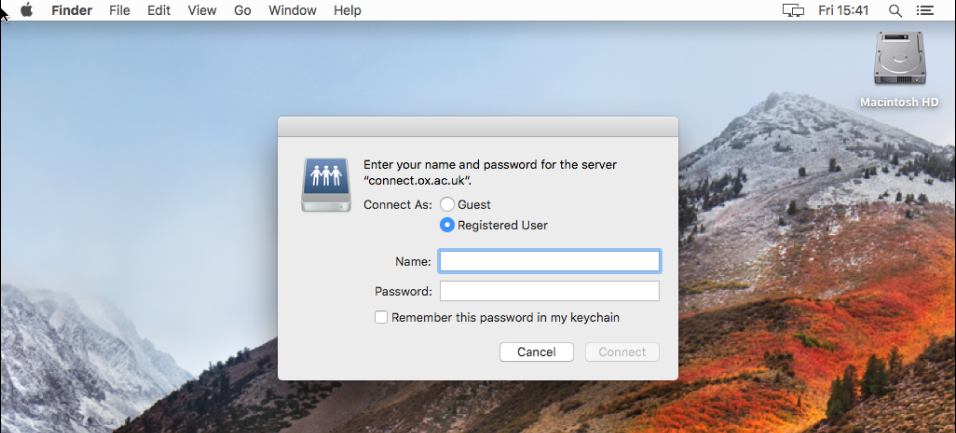
You may wish to save or remember these credentials, this will save it to the keychain.
Essential Remote Access Guidelines
Users connected to the IT Services VPN Service must treat their connection as though they were in their office. Users must never leave their device unattended whilst connected to the Remote Access Service. Users must be particularly aware when using a personal device (e.g. home PC) and consider particular applications running whilst connected to the Remote Access Service, e.g. Peer to Peer (P2P) software. Any P2P applications left running will therefore be running over the University network and subject to University IT regulations [2]. Further information is available on the VPN help pages.
http://help.it.ox.ac.uk/network/vpn/index
Users must consider the risk in accessing documents from home or when away from the office. Further guidance can be found on the Information Security website.