Mounting departmental shares & CONNECT home folder
If you require access to a CONNECT home drive or to a departmental share remotely, this can be accomplished by using via a VPN connection to the Oxford Network.
There are two elements involved;
- Ensuring that your device can successfully connect to the Oxford VPN
- Manually mounting/Using Self Service to mount the home folder / departmental share whilst remotely connected to the Oxford VPN
Manually mounting Departmental Shares
- Once you have a stable connection via the VPN
Select Go > Connect to Server
In the server address type in the full path of the known server share - example smb://connect.ox.ac.uk/share
- Ensure you select the + symbol so to save the path to the server in the Favourite Servers list so this can be selected in the future.
- Select Connect - You will then need to enter credentials for that particular server (this could be different to the laptop username and password)
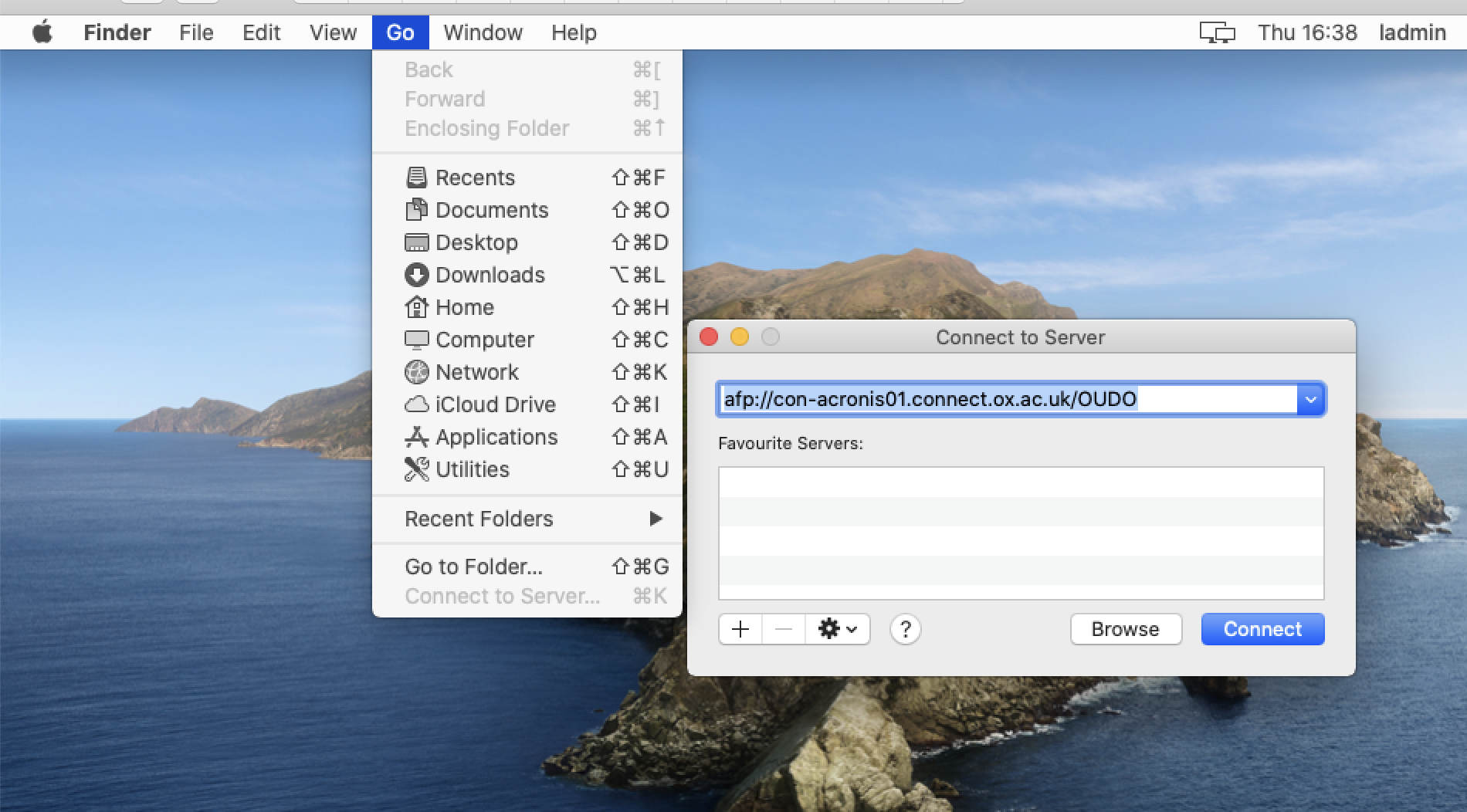
If the mapping is successful and you see the folder contents, press the + symbol to save the entry as a favourite for future use.
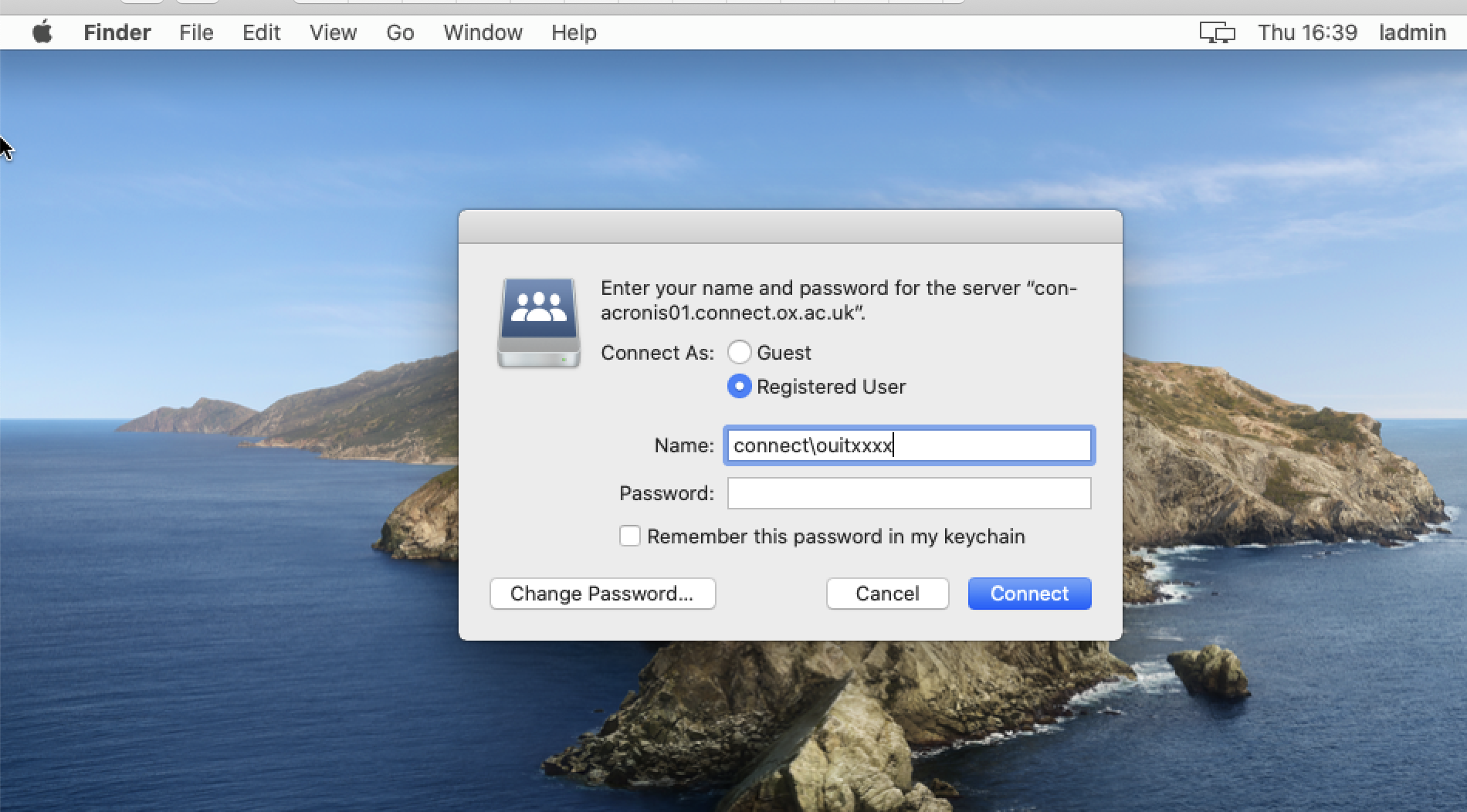
NOTE - Depending on the server connection you may have to add the domain suffix prior to the username. Example connect\ouitxxxx
You can select remember this password which will save it to keychain.
Resetting your connect password
If you believe you have locked out your connect account and need to reset your password. Please use the connect portal to unlock and reset the password.