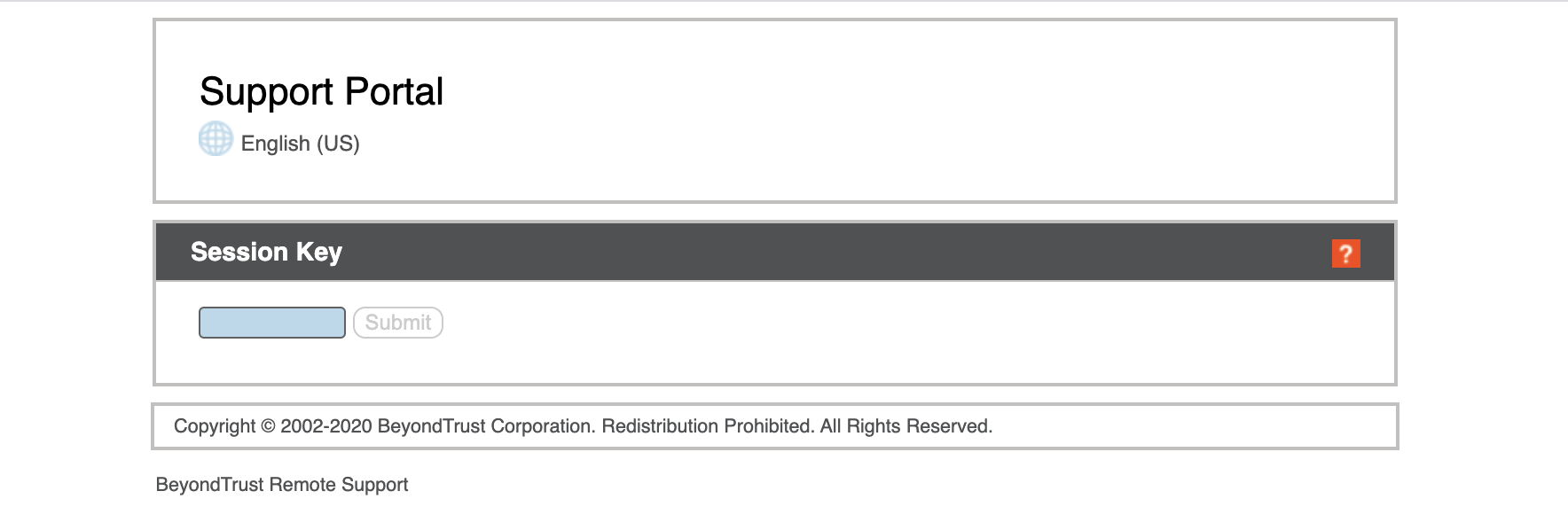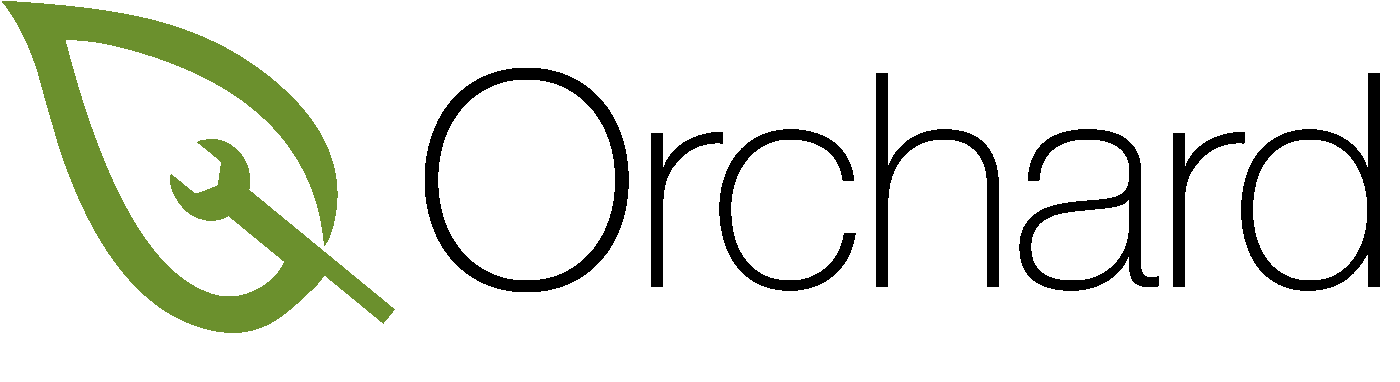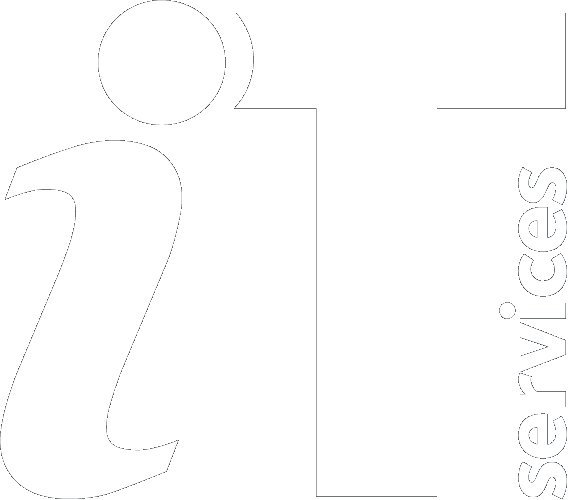|
Size: 1684
Comment:
|
← Revision 14 as of 2021-04-08 10:38:39 ⇥
Size: 1726
Comment:
|
| Deletions are marked like this. | Additions are marked like this. |
| Line 1: | Line 1: |
| ## page was renamed from remoteaccesswithbomgar | |
| Line 3: | Line 4: |
| Access to the Bomgar portal is only available to members of IT Service. Should you require access please contact the Microsoft Platform Services Team. ==== Accessing the Administrative Interface ==== |
Access to the Bomgar portal is only available to members of IT Services. If you require access please contact the Microsoft Platform Services Team. == Accessing the Administrative Interface == |
| Line 14: | Line 15: |
| === Pre-installed Jump Client access === | == Pre-installed Jump Client access == |
| Line 20: | Line 21: |
| === How to setup a new session === | == How to setup a new session == |
| Line 30: | Line 31: |
| ==== Send Local Email ==== | === Send Local Email === |
| Line 42: | Line 43: |
| ==== Use Remote Support Portal ==== | === Use Remote Support Portal === |
| Line 44: | Line 45: |
| Get the user to navigate to https://remotesupport.it.ox.ac.uk/ and quote the session ID | Get the user to navigate to https://remotesupport.it.ox.ac.uk/ and quote the session Key ID |
| Line 46: | Line 47: |
| {{attachment:RemoteSupportPortal.png|width="500"}} | {{attachment:RemoteSupportPortal.png|Support Portal|width="750"}} |
| Line 48: | Line 49: |
==== Further Correspondence ==== |
== Further Information == |
Remotely accessing a device with Bomgar (Beyond Trust)
Access to the Bomgar portal is only available to members of IT Services. If you require access please contact the Microsoft Platform Services Team.
Accessing the Administrative Interface
Navigate to https://remotesupport.it.ox.ac.uk/login/login for portal access. Select Launch Web Rep Console.
- VPN access is required
- login with your CONNECT credentials.
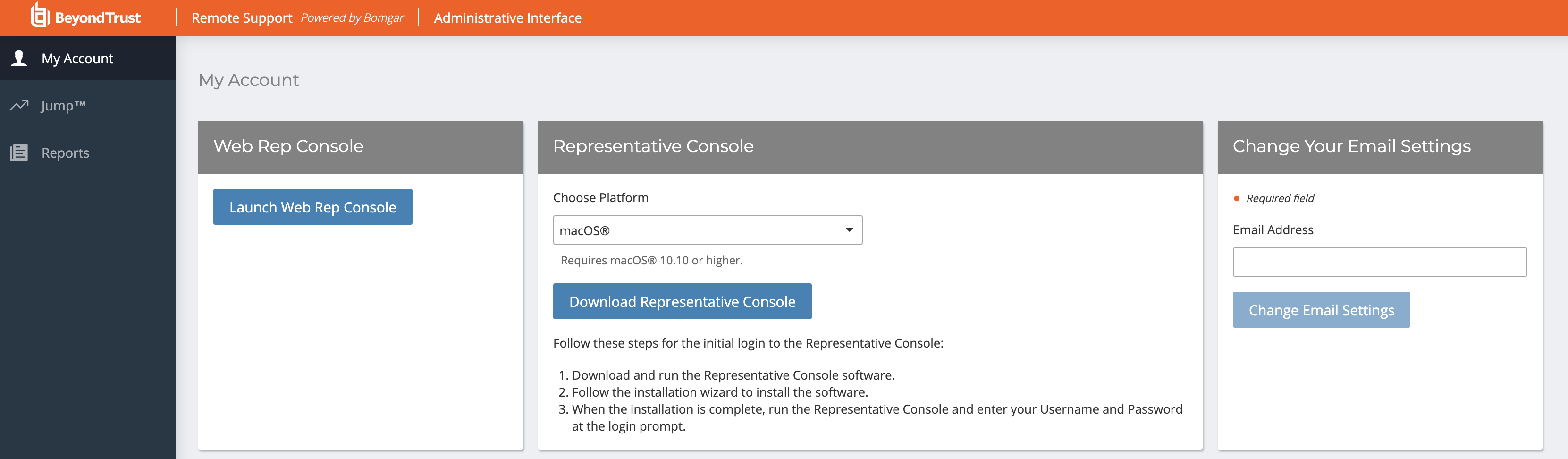
Pre-installed Jump Client access
For all installed pre-installed Orchard Jump clients, click the Jump Items Tab and navigate to the Orchard Group, here you will see a list of all machines. Search and click Jump.
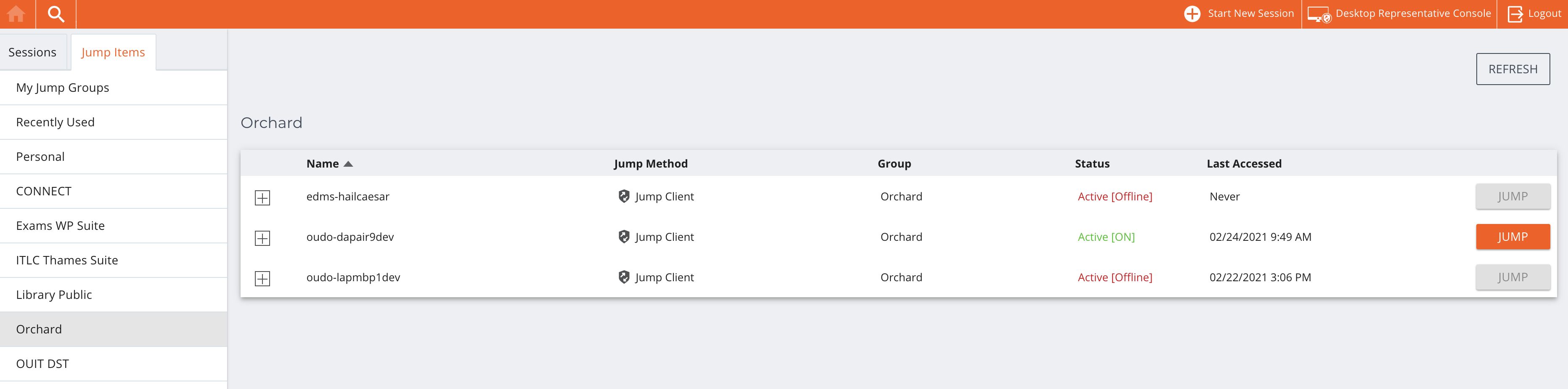
How to setup a new session
Here you can initiate a new session if required. Click Start new session. You can choose from the following:
- Send Local Email
- Using the Remote Support Portal
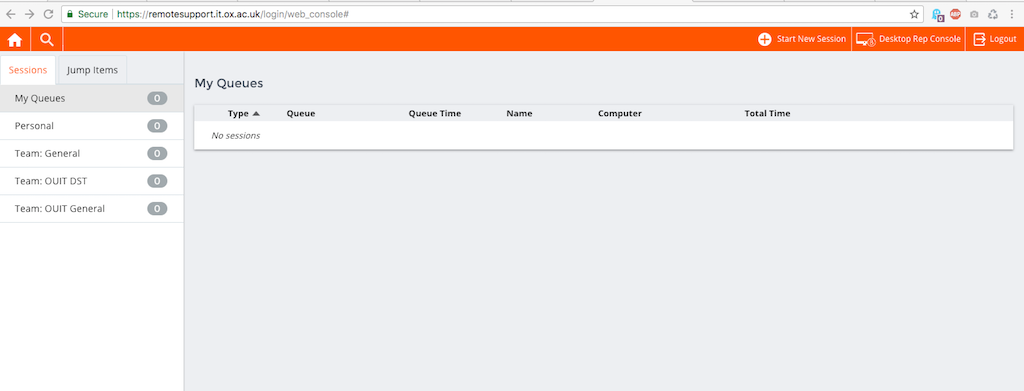
Send Local Email
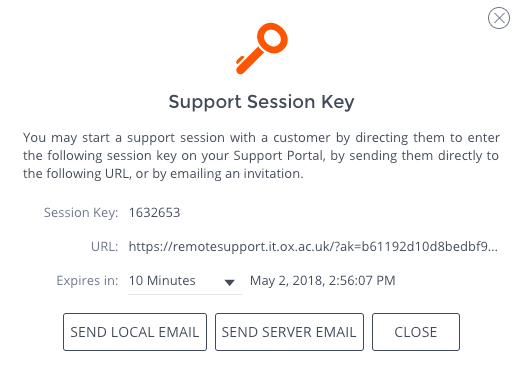
Send email to user nominated user, once sent refer back to the web console and wait until the user initiates the remote session.
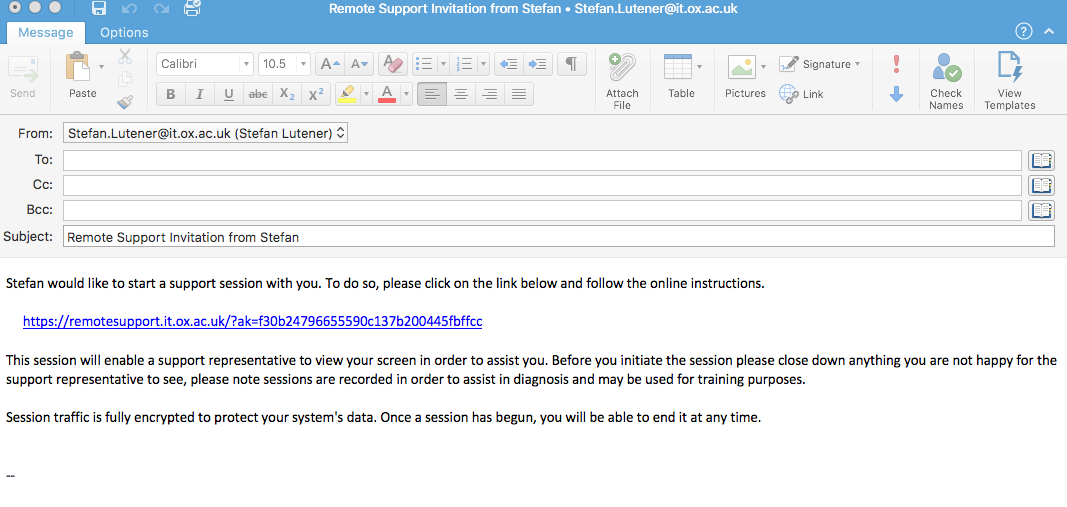
Accept the session and providing the user accepts the request you have a remote session.
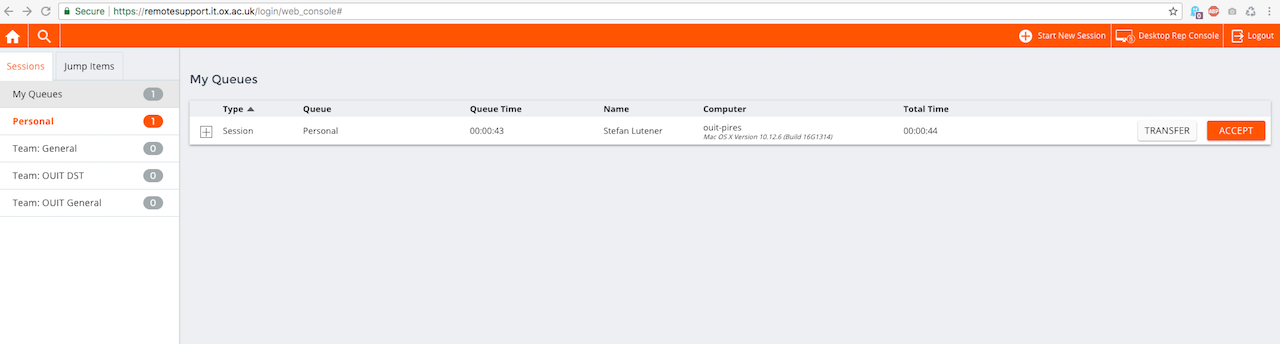
Use Remote Support Portal
Get the user to navigate to https://remotesupport.it.ox.ac.uk/ and quote the session Key ID