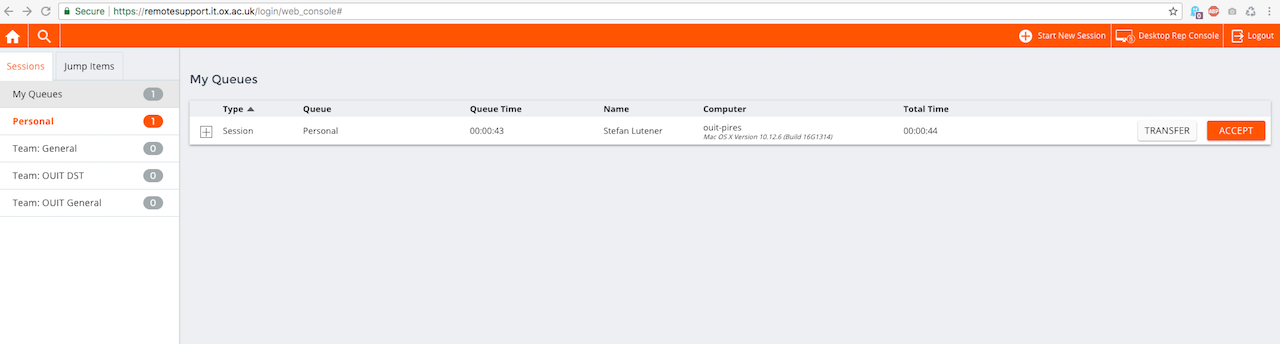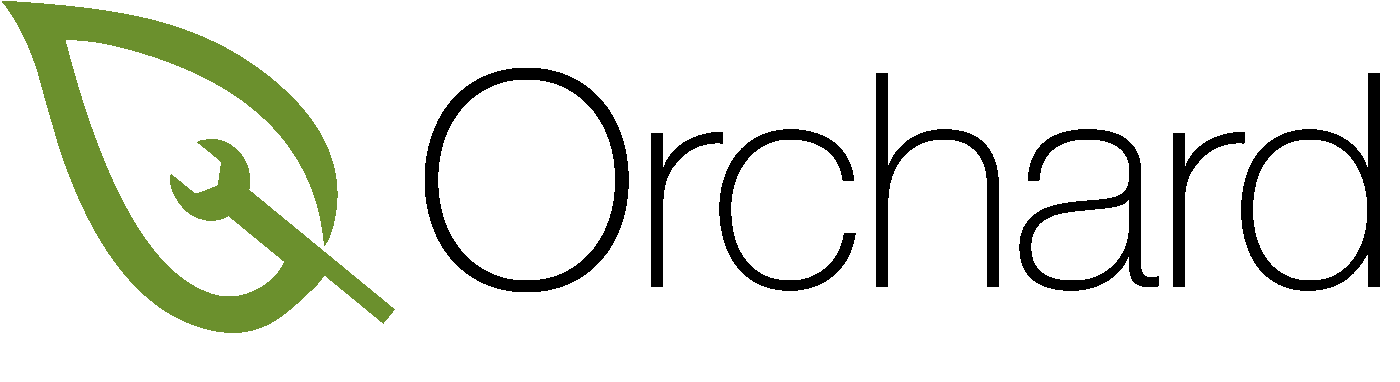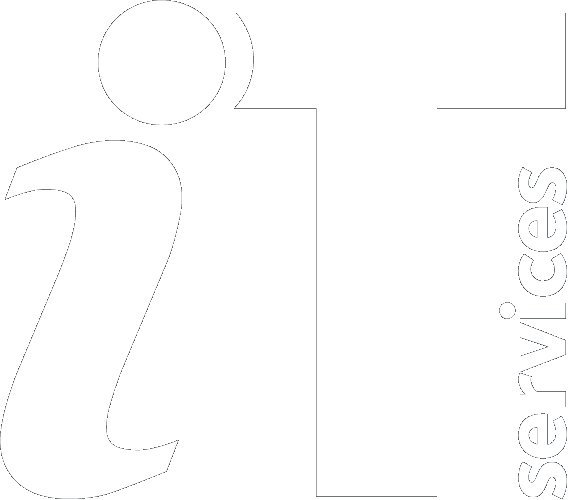|
Size: 1053
Comment:
|
Size: 1066
Comment:
|
| Deletions are marked like this. | Additions are marked like this. |
| Line 1: | Line 1: |
| = Remotely accessing a device with Bombgar = | = Remotely accessing a device with Bomgar = |
| Line 4: | Line 4: |
| ==== Accessing the portal ==== | ==== Accessing the Administrative Interface ==== |
| Line 6: | Line 6: |
| Navigate to https://remotesupport.it.ox.ac.uk/login/login | VPN access is required, Navigate to https://remotesupport.it.ox.ac.uk/login/login for portal access. |
| Line 10: | Line 10: |
| Once logged in you are faced with a couple of options, login to the web interface or download Representative Console. | {{attachment:BomgarAdminInterface.png|Admin Interface|width="750"}} |
| Line 14: | Line 14: |
| Access via the web interface. Select start new session in the top right. | To Access via the web interface. Select start new session in the top right. |
Remotely accessing a device with Bomgar
Access to the Bomgar portal is only available to members of IT Service. Should you require access please contact the Microsoft Platform Services Team.
Accessing the Administrative Interface
VPN access is required, Navigate to https://remotesupport.it.ox.ac.uk/login/login for portal access.
* login with your CONNECT credentials.
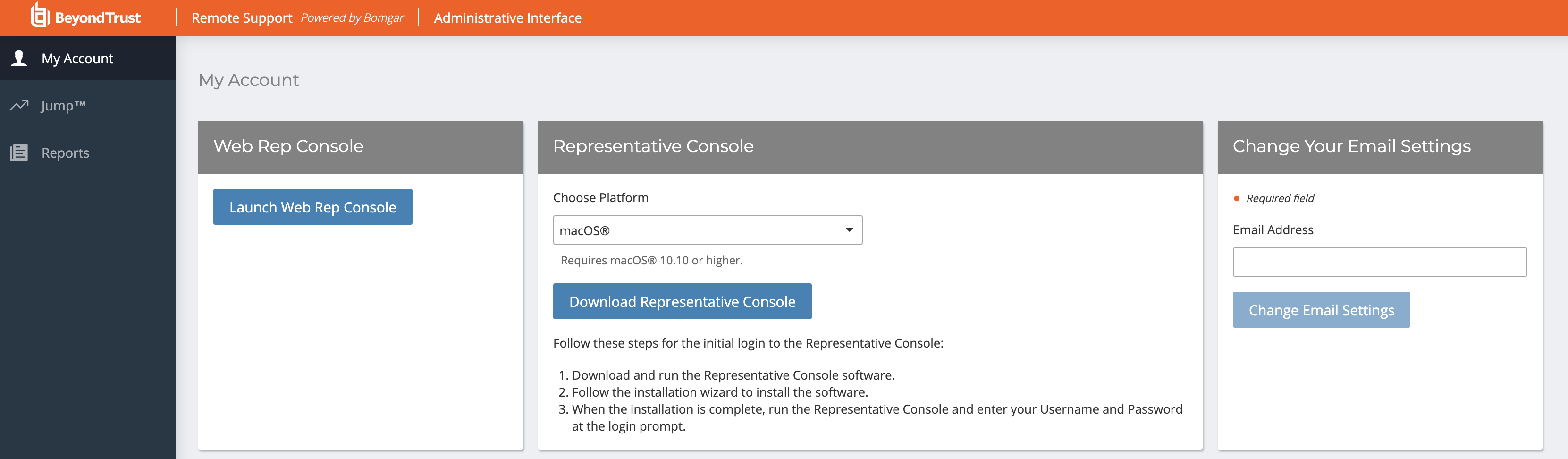
Bomgar Web Interface
To Access via the web interface. Select start new session in the top right.
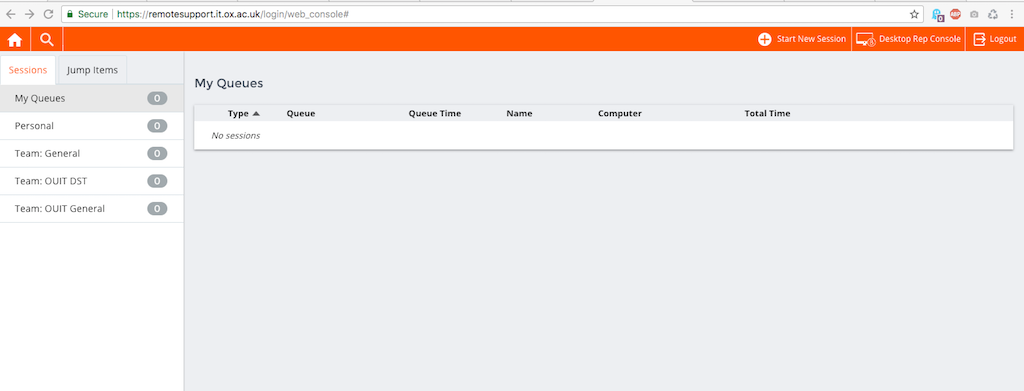
Select SEND LOCAL EMAIL
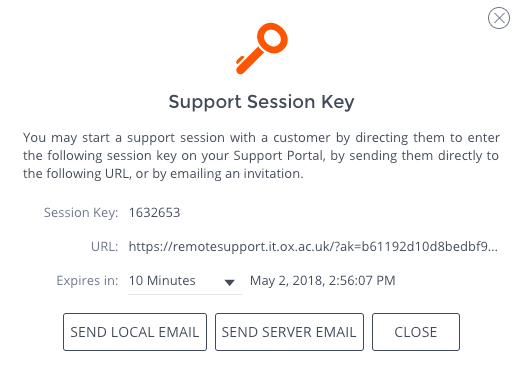
Send email to user nominated user, once sent refer back to the web console and wait until the user initiates the remote session.
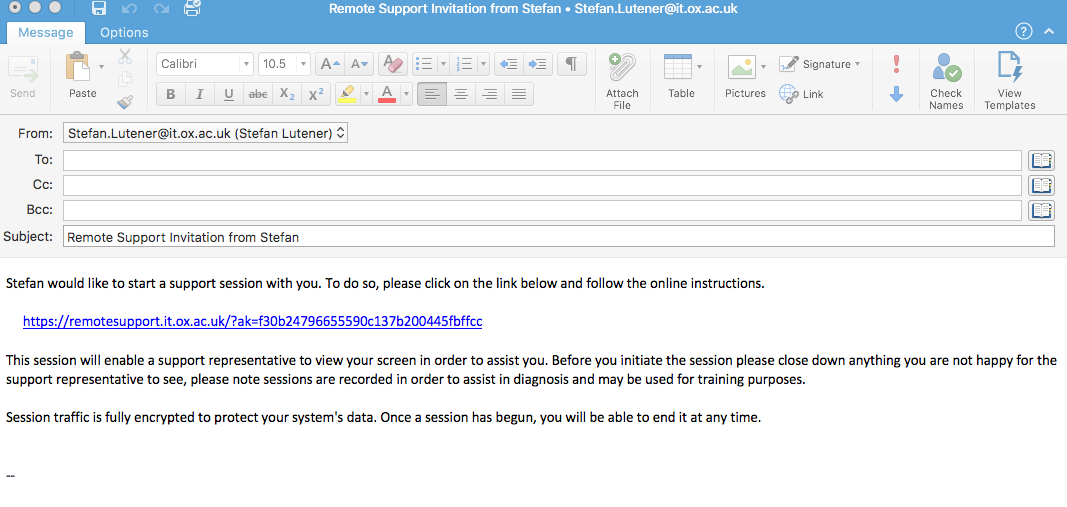
Accept the session and providing the user accepts the request you have a remote session.