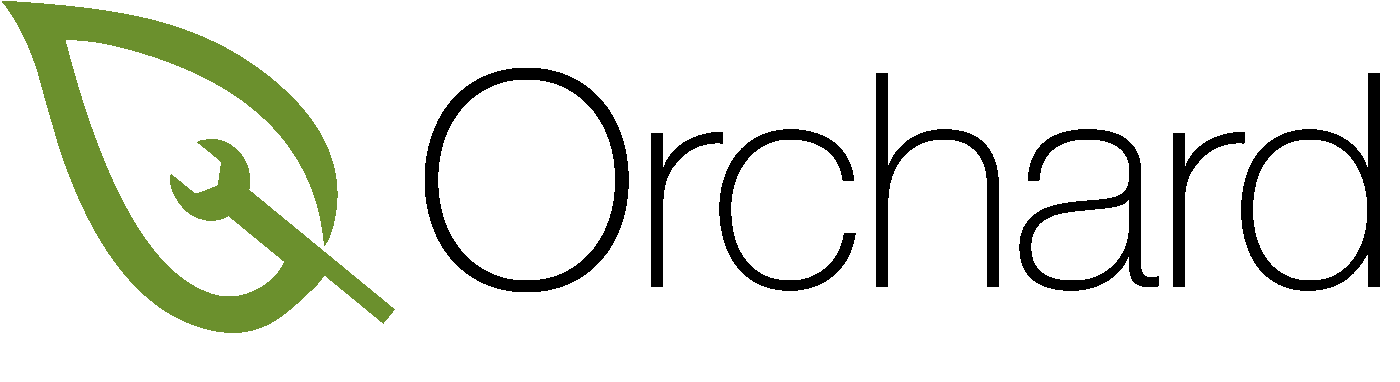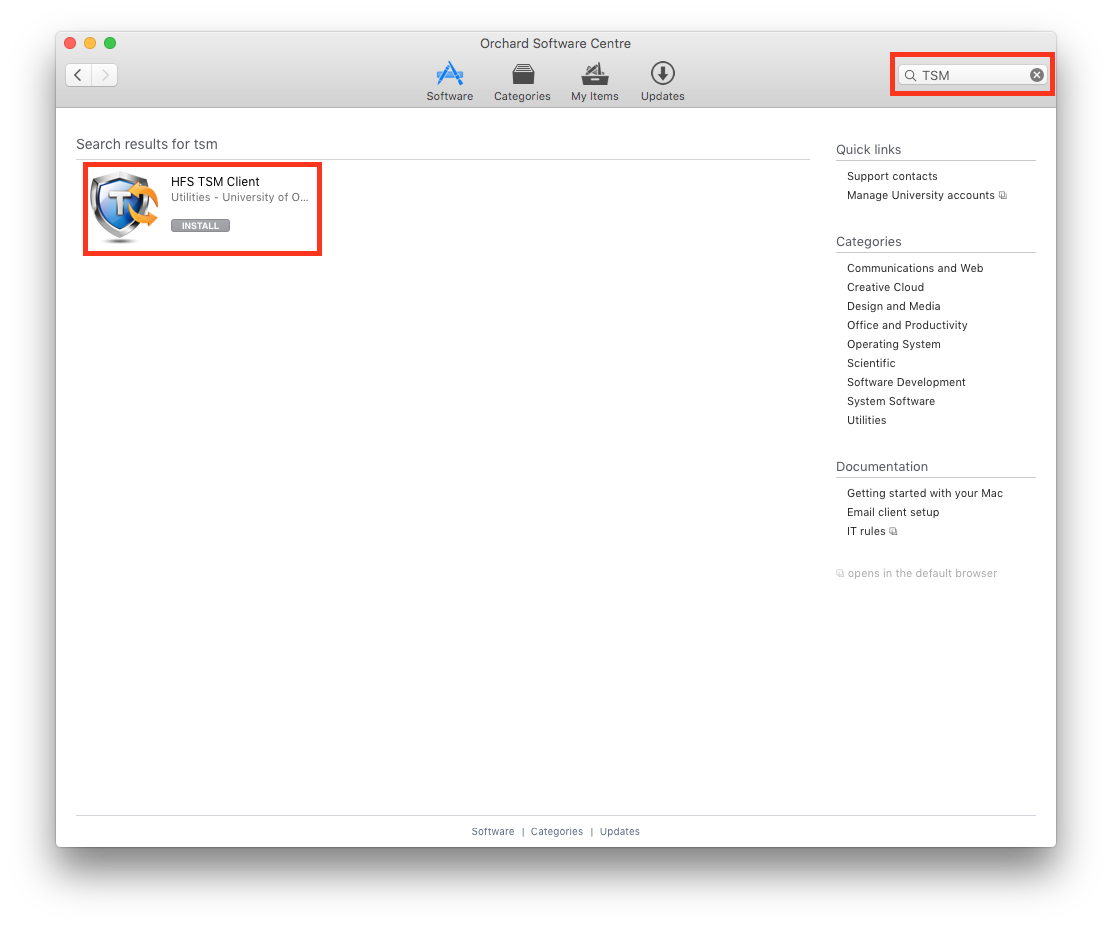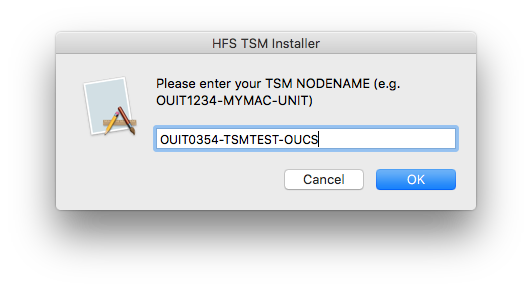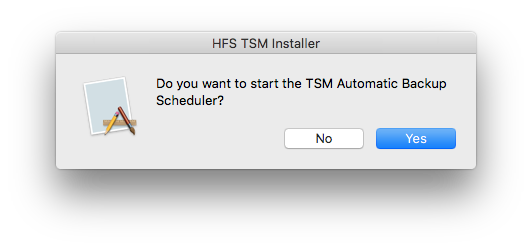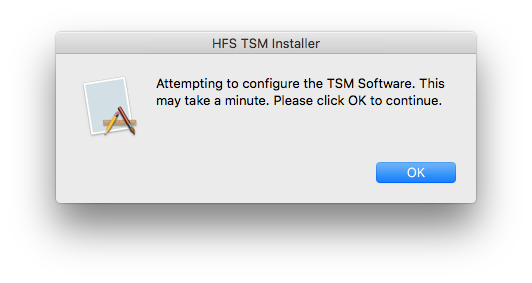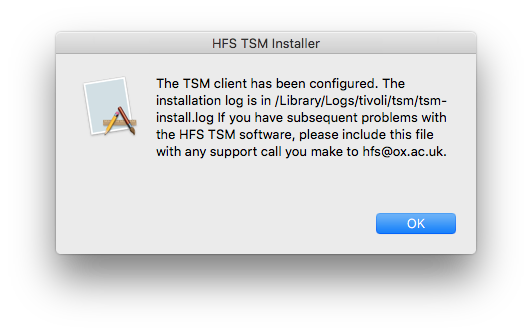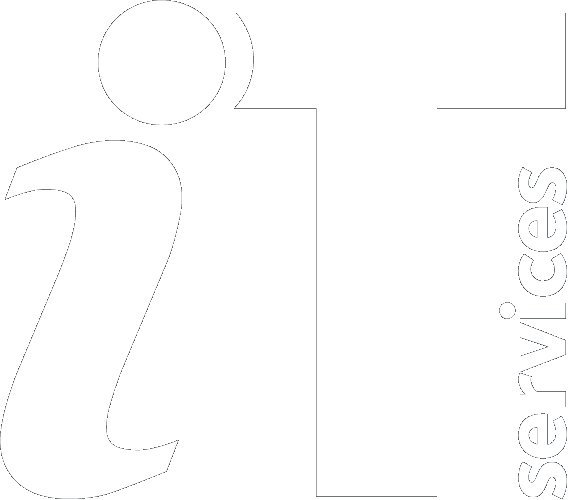|
Size: 1842
Comment:
|
Size: 2744
Comment:
|
| Deletions are marked like this. | Additions are marked like this. |
| Line 3: | Line 3: |
== This information is currently DEPRECATED - all Mac users should switch to using Code42 if they are not using a shared computer == <<TableOfContents()>> |
|
| Line 4: | Line 9: |
| The supported method of backing up your Orchard Mac is the University's site-wide HFS service using the TSM (Tivoli Storage Manager) client. General information can be found on the [[http://help.it.ox.ac.uk/hfs/index|IT Services Help Pages], below we describe what to do to register your Orchard Mac with TSM and start backing up. | The supported method of backing up your Orchard Mac is the University's site-wide HFS service using the TSM (IBM Spectrum Protect) client. General information can be found on the [[http://help.it.ox.ac.uk/hfs/index|IT Services Help Pages]], below we describe what to do to register your Orchard Mac with TSM and start backing up. |
| Line 9: | Line 14: |
| == Client download == * To download the latest TSM client for Mac, open the [[OrchardSoftwareCentre|Orchard Software Centre]] and type "TSM" into the search box in the top right and hit Enter. You should then see a screen similar to the following: |
== Client installation == 1. To download the latest TSM client for Mac, open the [[OrchardSoftwareCentre|Orchard Software Centre]] and type "HFS" into the search box in the top right and hit Enter. You should then see a screen similar to the following: |
| Line 12: | Line 17: |
| * Click the {{{Install}}} button and wait for the software to download and install. When it is done it will pop up an information box. If this is the first time you installed the TSM client on your machine, it will prompt you for your TSM node. Enter it and click {{{OK}}}: | 1. Click the {{{INSTALL}}} button and wait for the software to download and install. When it is done it will pop up an information box. If this is the first time you installed the TSM client on your machine, it will prompt you for your TSM node. Enter it and click {{{OK}}}: |
| Line 14: | Line 19: |
| * And then your password: {{attachment:TSMPassword.png}}<<BR>> Be very careful typing in your password! If you get it wrong only an administrator can unlock the settings and change it for you, and you only get one chance. * You will then be asked if you wish to turn on the scheduler. Only click {{{Yes}}} if the computer you wish to back up is a desktop and you think it will be online overnight. If your computer is a laptop, or you cannot guarantee it will be on overnight, it is best to click {{{No}}} here to avoid missing the schedule repeatedly. |
1. Enter your password: {{attachment:TSMPassword.png}}<<BR>> Please be very careful typing in your password! If you get it wrong only an administrator can unlock the settings and change it for you. 1. You will then be asked if you wish to turn on the scheduler. Only click {{{Yes}}} if the computer you wish to back up is a desktop and you think it will be online overnight. If your computer is a laptop, or you cannot guarantee it will be on overnight, it is best to click {{{No}}} here to avoid missing the schedule repeatedly. |
| Line 19: | Line 23: |
| * | 1. TSM will now try to configure itself; click {{{OK}}} {{attachment:TSMConfigure.png}} 1. At the end you should get a message indicating success like this: {{attachment:TSMSuccess.png}} 1. If you get any other sort of message you will probably need someone with administrative privileges to re-run the scripts and correct your nodename/password. == Backing up == == Removing TSM == === Manual Backups === === Self service Backups === === Scheduled Backups === === ITSS Troubleshooting === ==== 10.15 Catalina Issues ==== 1. Currently the HFS client requires user to be admin to run on 10.15 Catalina 1. To manually change a Node, run this script ```sudo /Library/Application\ Support/tivoli/tsm/client/ba/bin/HFSsetup.sh reconfigure``` |
Backing up your Orchard Mac
This information is currently DEPRECATED - all Mac users should switch to using Code42 if they are not using a shared computer
Contents
Overview
The supported method of backing up your Orchard Mac is the University's site-wide HFS service using the TSM (IBM Spectrum Protect) client. General information can be found on the IT Services Help Pages, below we describe what to do to register your Orchard Mac with TSM and start backing up.
Registration
Information on how to register for a backup can be found on the Registration help page. Make a note of your node name and remember the password!
Client installation
To download the latest TSM client for Mac, open the Orchard Software Centre and type "HFS" into the search box in the top right and hit Enter. You should then see a screen similar to the following:
Click the INSTALL button and wait for the software to download and install. When it is done it will pop up an information box. If this is the first time you installed the TSM client on your machine, it will prompt you for your TSM node. Enter it and click OK:
- Enter your password:
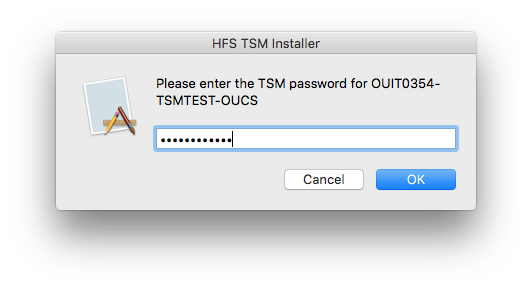
Please be very careful typing in your password! If you get it wrong only an administrator can unlock the settings and change it for you.
You will then be asked if you wish to turn on the scheduler. Only click Yes if the computer you wish to back up is a desktop and you think it will be online overnight. If your computer is a laptop, or you cannot guarantee it will be on overnight, it is best to click No here to avoid missing the schedule repeatedly.
TSM will now try to configure itself; click OK
- At the end you should get a message indicating success like this:
- If you get any other sort of message you will probably need someone with administrative privileges to re-run the scripts and correct your nodename/password.
Backing up
Removing TSM
Manual Backups
Self service Backups
Scheduled Backups
ITSS Troubleshooting
10.15 Catalina Issues
- Currently the HFS client requires user to be admin to run on 10.15 Catalina
To manually change a Node, run this script sudo /Library/Application\ Support/tivoli/tsm/client/ba/bin/HFSsetup.sh reconfigure