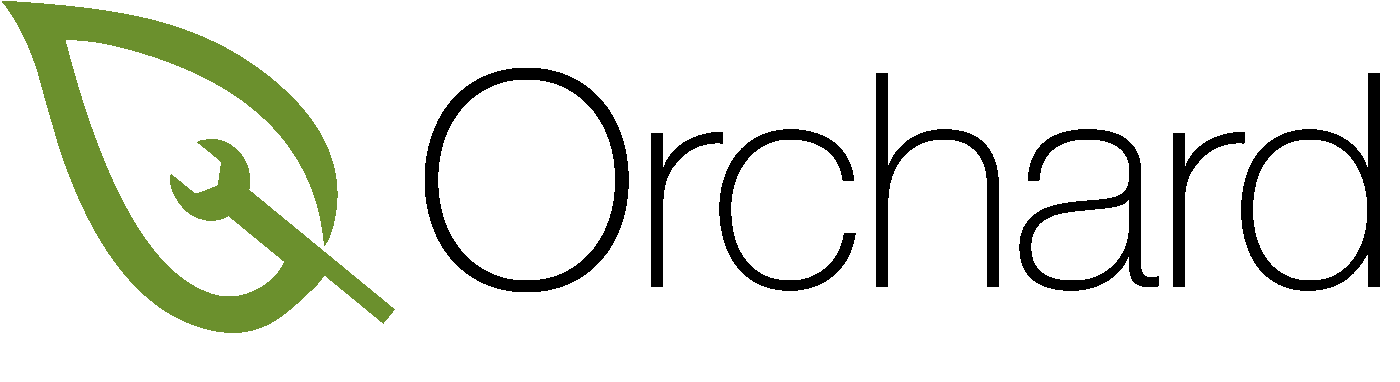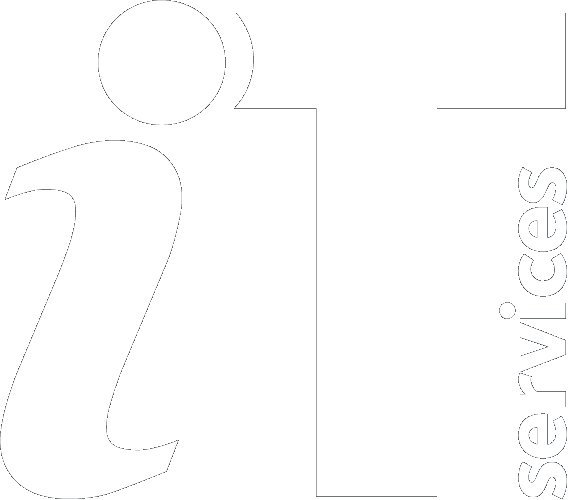|
Size: 1250
Comment:
|
← Revision 13 as of 2025-01-17 14:03:51 ⇥
Size: 1224
Comment:
|
| Deletions are marked like this. | Additions are marked like this. |
| Line 12: | Line 12: |
| The alternative macOS solution you can utilise is TimeMachine, this does require external storage. We can help set this up for you, however we cannot provide ongoing support for this method of backup and recovery. You as the user are essentially responsible. | The alternative macOS solution you can utilise is TimeMachine, this does require external storage. Unfortunately, we cannot provide ongoing support for this method of backup and recovery. You as the user are essentially responsible. |
Backing up your Orchard Mac
Overview
CrashPlan
The supported method of backing up your Orchard Mac is the University's site-wide HFS service using the cloud backup solution CrashPlan. General information can be found on the https://help.it.ox.ac.uk/hfs-crashplan-cloud-backup-service, below we describe what to do to register your Orchard Mac with HFS and start backing up.
TimeMachine
The alternative macOS solution you can utilise is TimeMachine, this does require external storage. Unfortunately, we cannot provide ongoing support for this method of backup and recovery. You as the user are essentially responsible.
Prerequisites
- You must have a valid SSO
- You must have administrative access to your Orchard Mac.
Your Orchard Mac must be running a currently supported operating system - https://support.crashplan.com/hc/en-us/articles/9160162474765-Supported-operating-systems
Installation
To install CrashPlan it is a two stage process, you firstly need to install and register via the HFS Hub App https://help.it.ox.ac.uk/the-hfs-hub Within the HFS Hub you will have the ability to install CrashPlan.